Thỉnh thoảng, khi chúng ta ghé vào các trang web bán hàng, khi vào trang chi tiết sản phẩm, các bạn thường bắt gặp nhiều trang cho chúng ta xem rõ từng chi tiết hình ảnh sản phẩm thông qua một kính lúp. Hiệu ứng này rất hữu dụng khi mà khách hàng cần phải xem rõ sản phẩm mà họ muốn mua, và cũng chính vì thế mà khi khách hàng muốn thiết kế một trang web bán hàng, họ thường yêu cầu đưa chức năng này vào trong trang web của họ.
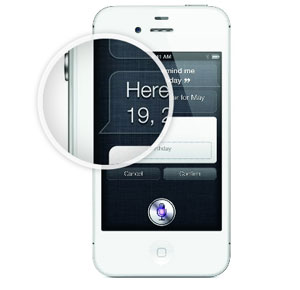
Trong bài viết ngày hôm nay, mình xin chia sẻ cho các bạn cách tạo hiệu ứng kính lúp đơn giản cho hình ảnh bằng CSS3 và jQuery. Qua bài viết này, các bạn sẽ có thể áp dụng nó vào cho những trang web bán hàng của các bạn.
HTML
Để minh họa, chúng ta cần có khung chuẩn html như sau :
<!-- Lets make a simple image magnifier -->
<div class="magnify">
<!-- This is the magnifying glass which will contain the original/large version -->
<div class="large"></div>
<!-- This is the small image -->
<img class="small" src="iphone.jpg" width="200"/>
</div>
Trong đoạn html bên trên, có 2 phần mà chúng ta cần lưu ý là một thẻ div với class là .large sẽ là nơi chứa ảnh lớn khi rê chuột vào ảnh nhỏ. Phần còn lại là ảnh nhỏ mà chúng ta sẽ hiển thị trên màn hình.
CSS
Ở phần này, chúng ta sẽ sử dụng thuộc tính CSS3 box-shadow và border-radius để tạo kính lúp.
/*Some CSS*/
* {margin: 0; padding: 0;}
.magnify {width: 200px; margin: 50px auto; position: relative;}
/*Lets create the magnifying glass*/
.large {
width: 175px; height: 175px;
position: absolute;
border-radius: 100%;
/*Multiple box shadows to achieve the glass effect*/
box-shadow: 0 0 0 7px rgba(255, 255, 255, 0.85),
0 0 7px 7px rgba(0, 0, 0, 0.25),
inset 0 0 40px 2px rgba(0, 0, 0, 0.25);
/*Lets load up the large image first*/
background: url('iphone.jpg') no-repeat;
/*hide the glass by default*/
display: none;
}
/*To solve overlap bug at the edges during magnification*/
.small { display: block; }
jQuery
Và sau đây là toàn bộ đoạn code sẽ giúp các bạn tạo hiệu ứng kính lúp cho ảnh. Mỗi một đoạn code có ghi chú thích rõ ràng cho các bạn tham khảo.
<script type="text/javascript">
$(document).ready(function(){
var native_width = 0;
var native_height = 0;
//Now the mousemove function
$(".magnify").mousemove(function(e){
//When the user hovers on the image, the script will first calculate
//the native dimensions if they don't exist. Only after the native dimensions
//are available, the script will show the zoomed version.
if(!native_width && !native_height)
{
//This will create a new image object with the same image as that in .small
//We cannot directly get the dimensions from .small because of the
//width specified to 200px in the html. To get the actual dimensions we have
//created this image object.
var image_object = new Image();
image_object.src = $(".small").attr("src");
//This code is wrapped in the .load function which is important.
//width and height of the object would return 0 if accessed before
//the image gets loaded.
native_width = image_object.width;
native_height = image_object.height;
}
else
{
//x/y coordinates of the mouse
//This is the position of .magnify with respect to the document.
var magnify_offset = $(this).offset();
//We will deduct the positions of .magnify from the mouse positions with
//respect to the document to get the mouse positions with respect to the
//container(.magnify)
var mx = e.pageX - magnify_offset.left;
var my = e.pageY - magnify_offset.top;
//Finally the code to fade out the glass if the mouse is outside the container
if(mx < $(this).width() && my < $(this).height() && mx > 0 && my > 0)
{
$(".large").fadeIn(100);
}
else
{
$(".large").fadeOut(100);
}
if($(".large").is(":visible"))
{
//The background position of .large will be changed according to the position
//of the mouse over the .small image. So we will get the ratio of the pixel
//under the mouse pointer with respect to the image and use that to position the
//large image inside the magnifying glass
var rx = Math.round(mx/$(".small").width()*native_width - $(".large").width()/2)*-1;
var ry = Math.round(my/$(".small").height()*native_height - $(".large").height()/2)*-1;
var bgp = rx + "px " + ry + "px";
//Time to move the magnifying glass with the mouse
var px = mx - $(".large").width()/2;
var py = my - $(".large").height()/2;
//Now the glass moves with the mouse
//The logic is to deduct half of the glass's width and height from the
//mouse coordinates to place it with its center at the mouse coordinates
//If you hover on the image now, you should see the magnifying glass in action
$(".large").css({left: px, top: py, backgroundPosition: bgp});
}
}
})
})
</script>
Mình mong là các bạn sẽ thấy thích và hứng thú với hiệu ứng mà mình giới thiệu cho các bạn trong bài viết này.